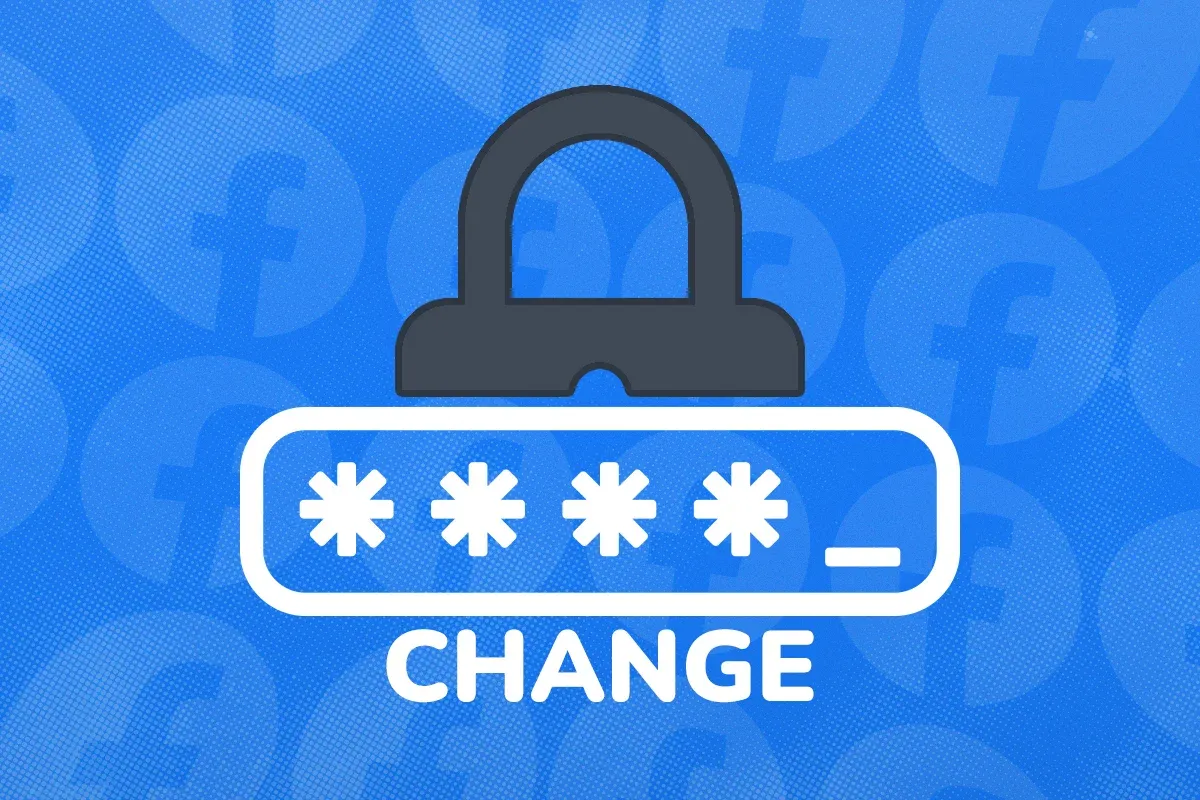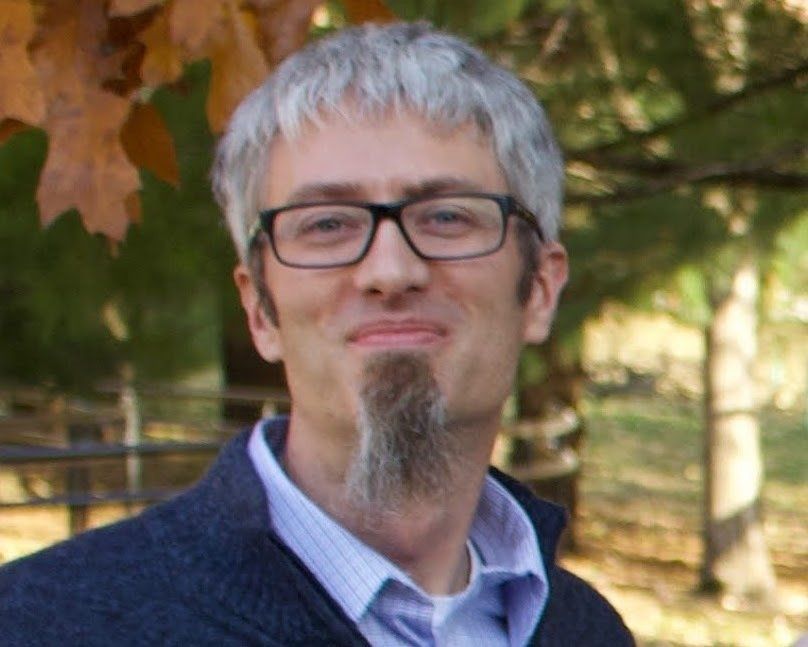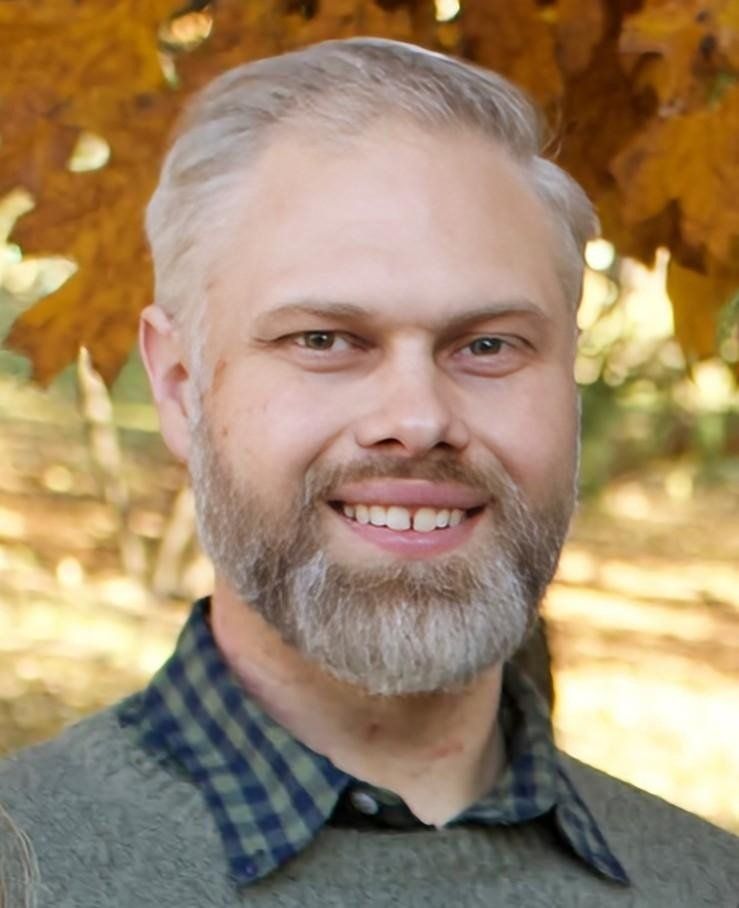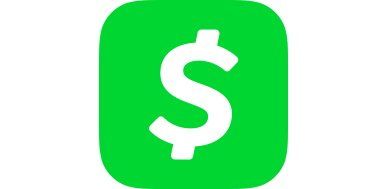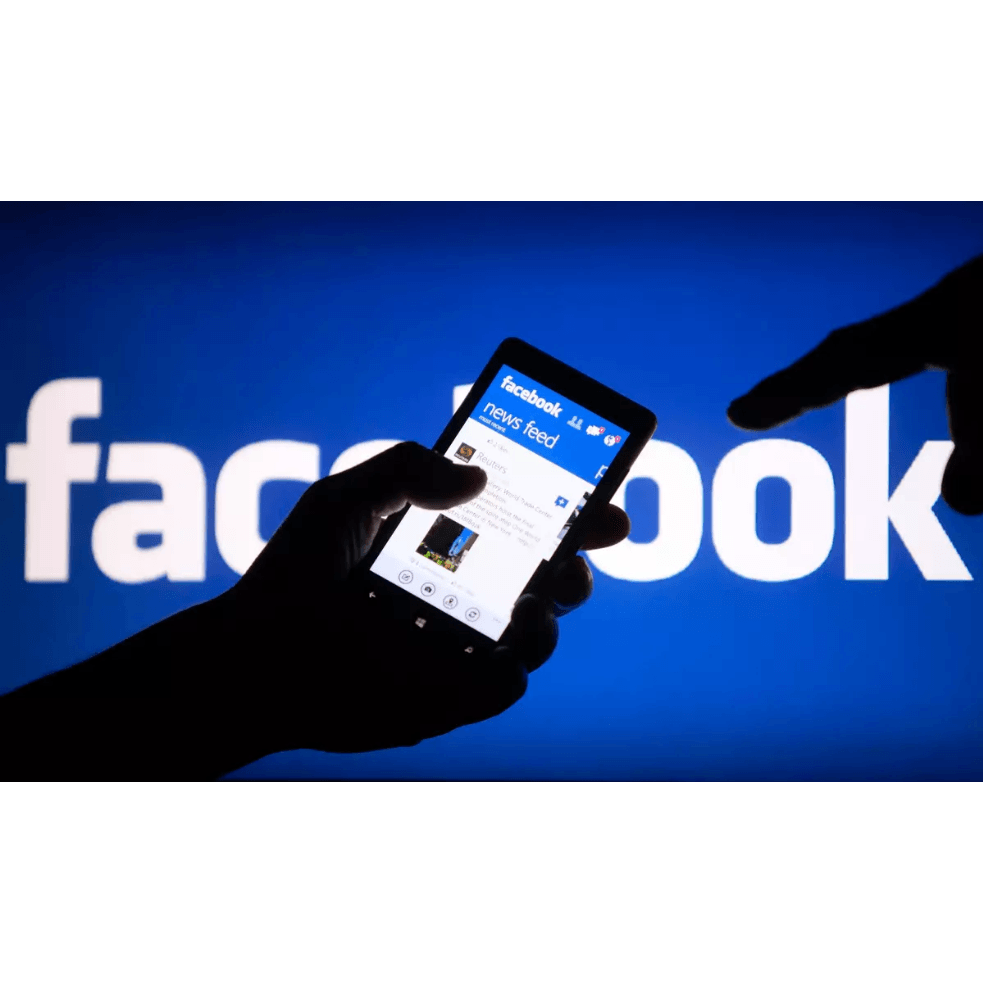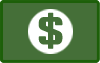How to run ScanDisk on your hard drive.
ScanDisk is a hard drive maintenance utility that comes with every Windows XP computer. Running it can be an important step in maintaining the integrity of the data on your hard drive. There are other, more capable hard drive maintenance programs available, but this one is good because it’s found on every windows machine.
We recommend that you run scandisk every 6 months on your computer. Run it in the most thorough mode available, and then just walk away from the computer – because it can take a while. If you’re at home, go eat something. If your at work, do it before you leave, and then go home.
Here are the instructions for running ScanDisk on your Windows XP computer:
- Click “Start”, then click on “My Computer”.
- Right-click on the “C” drive icon, and left-click on “Properties”.
- On the window that pops up, click the “Check Now…” button.
- In the new window that is displayed, put a check mark next to “Automatically fix file system errors” and next to “Scan for and attempt recovery of bad sectors”.
- Click the “Start” button.
- If you checked both options mentioned in number 4 above, then you’ll be prompted with the following message:
- The disk check could not be performed because the disk check utility needs exclusive access to some Windows files on the disk. These files can be accessed only by restarting Windows. Do you want to schedule this disk check to occur the next time you restart the computer?
- Click the “Yes” button. Then reboot your computer by clicking “Start”, “Turn Off Computer”, and then “Restart”.
- When the computer boots back up, it will automatically start the scandisk program. Wait for this program to complete. When complete, you will be able to use it again.