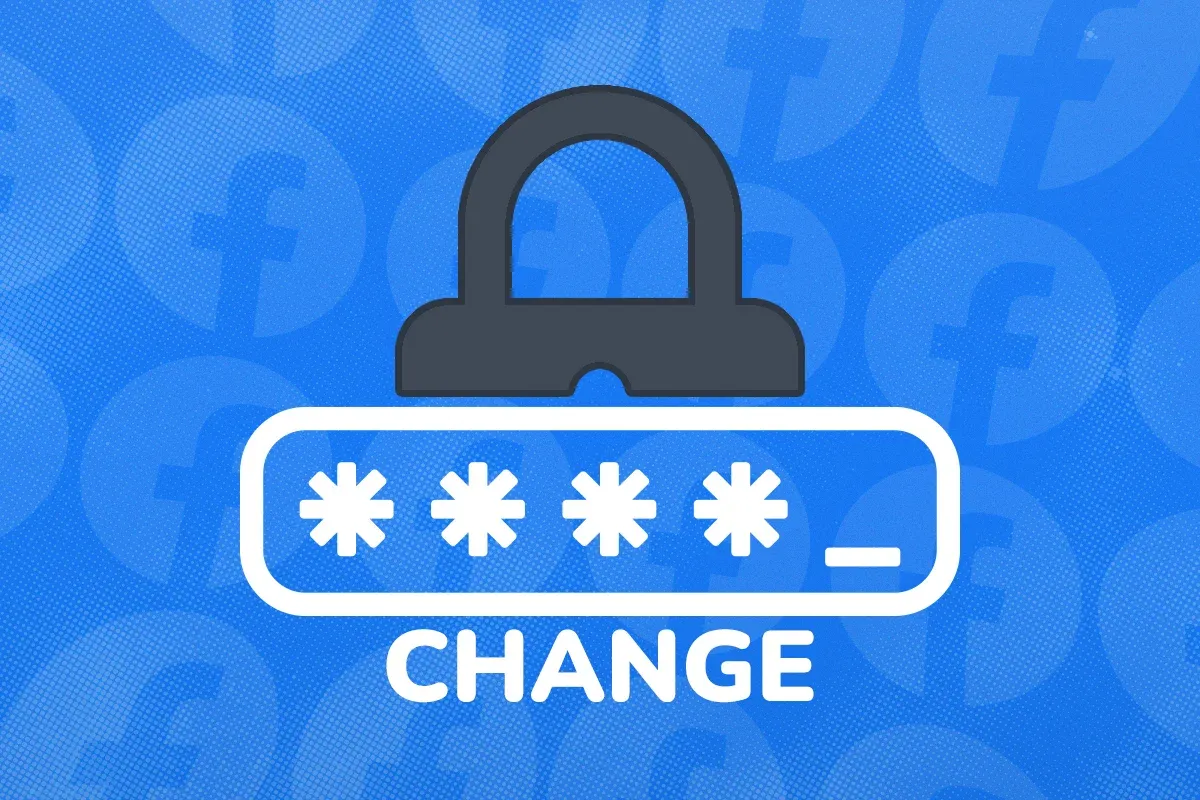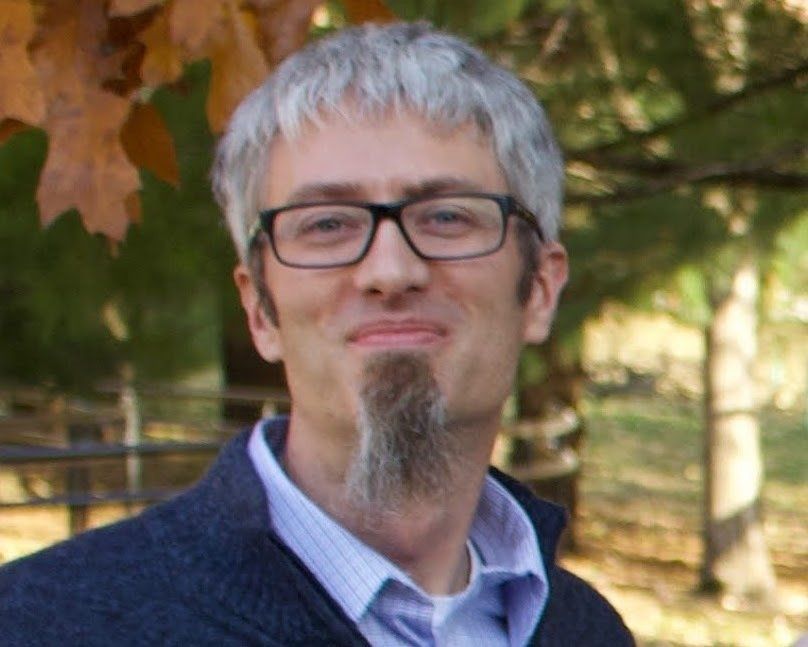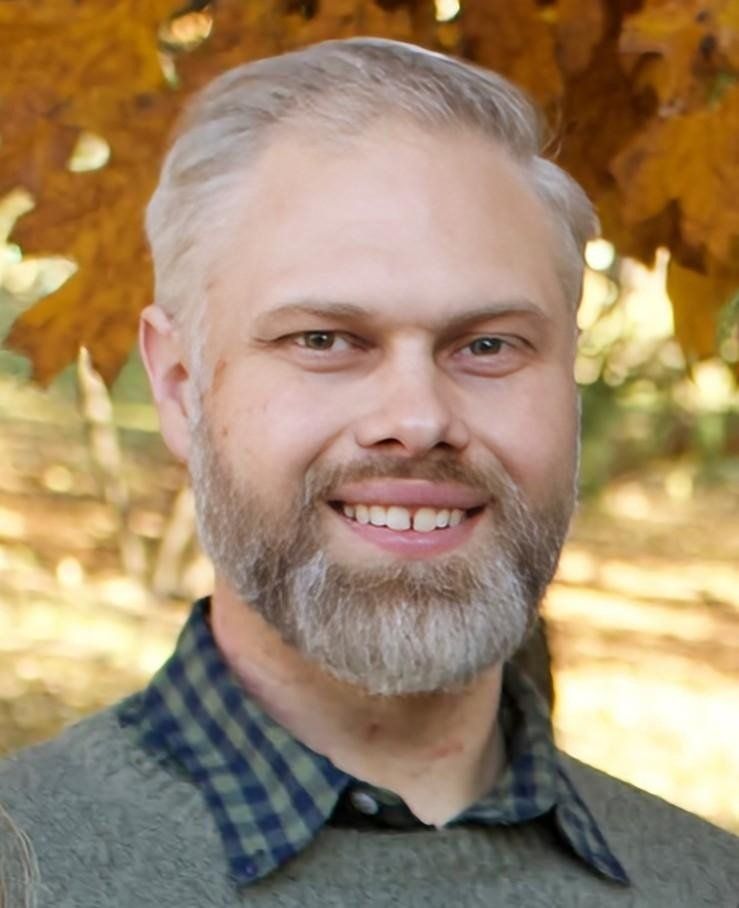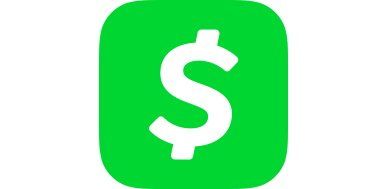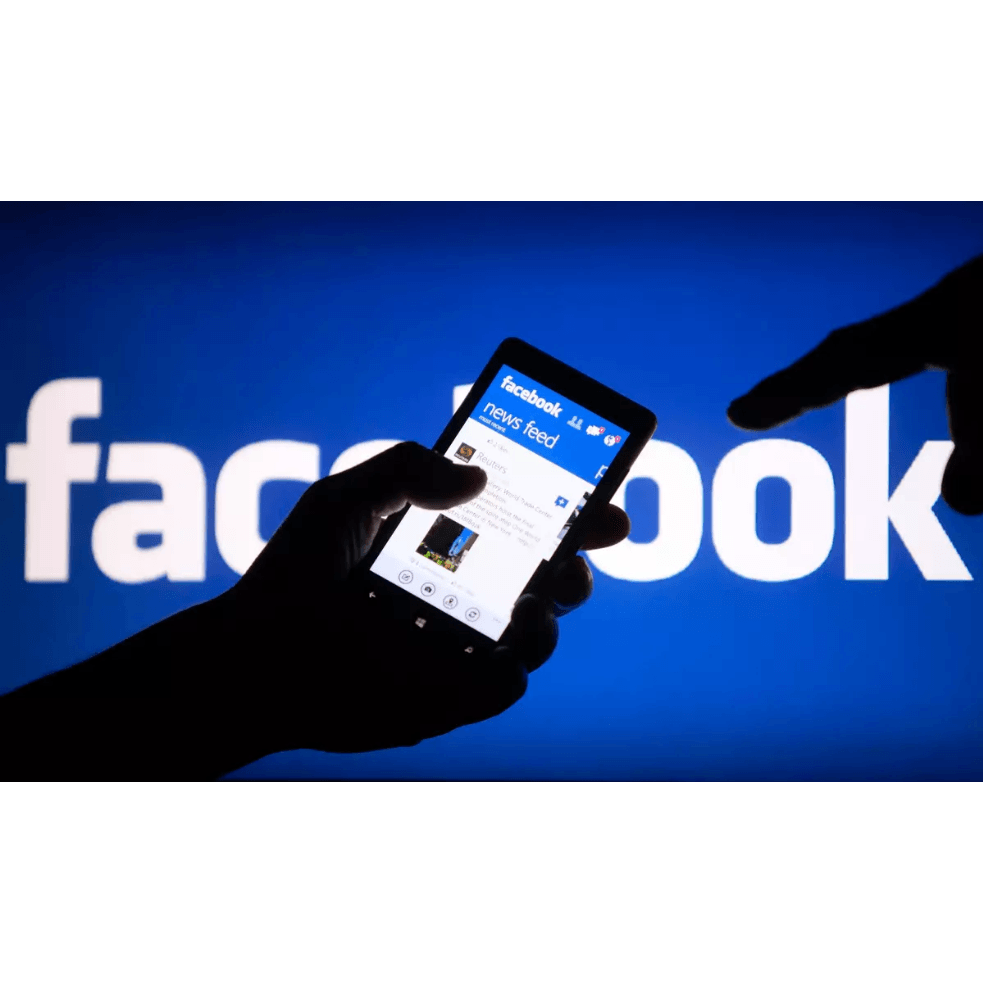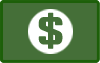Speeding Up Internet Explorer
Here are the steps:
1. Click “Tools” on the menu.
2. Click “Internet Options” on the menu that is displayed.
3. A new window will be displayed. Click on the “Advanced” tab.
4. Click on the “Reset” button.
5. A new window will be displayed. Click the “Reset” button. Do not check “Delete Personal settings” – leave it blank.
6. Click the “Close” button.
7. A final window is displayed. Click the “OK” button.
8. The final step is to close Internet Explorer by clicking the red “X” in the corner to close Internet Explorer, and open it again. You should notice a difference!